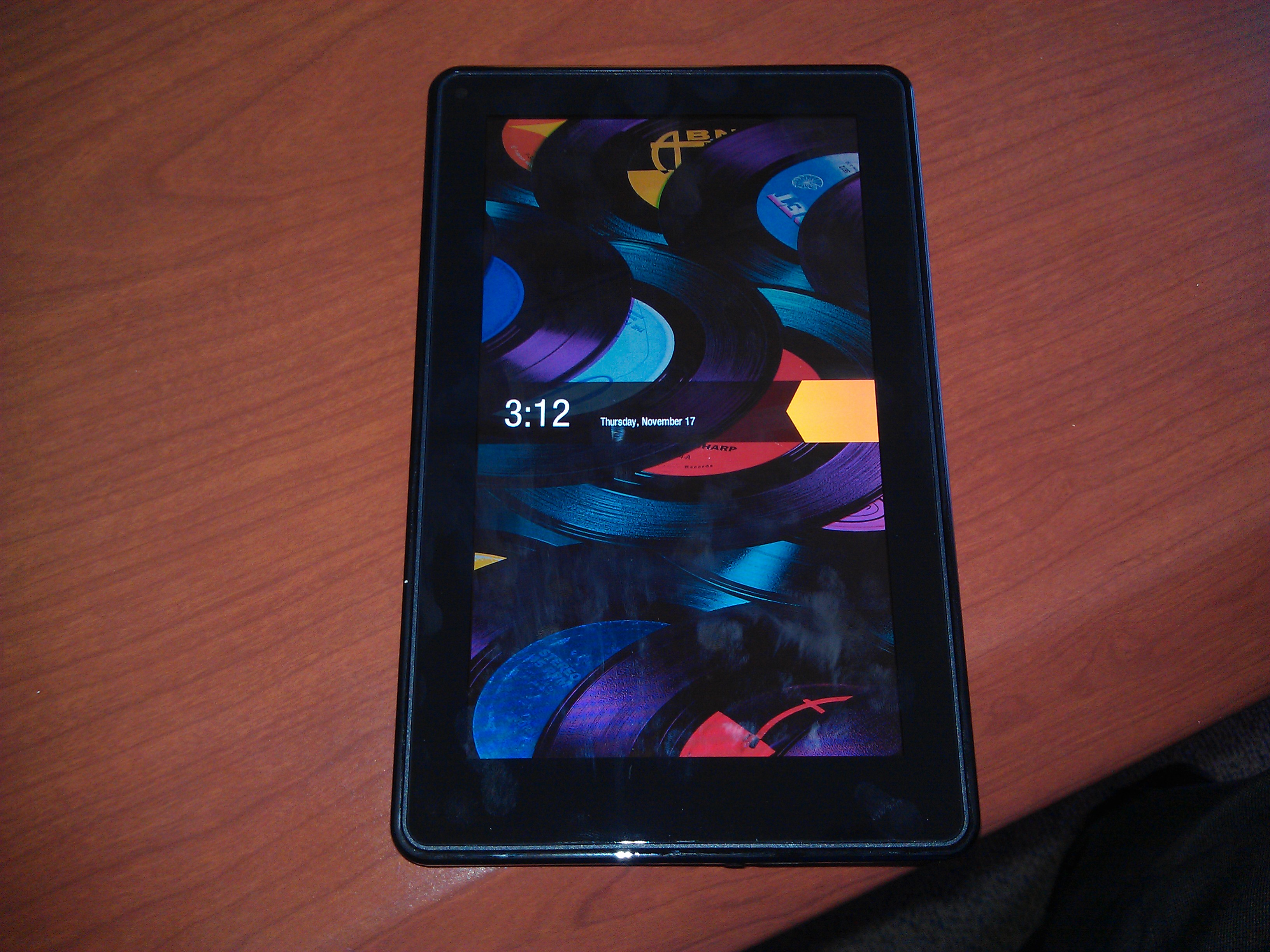
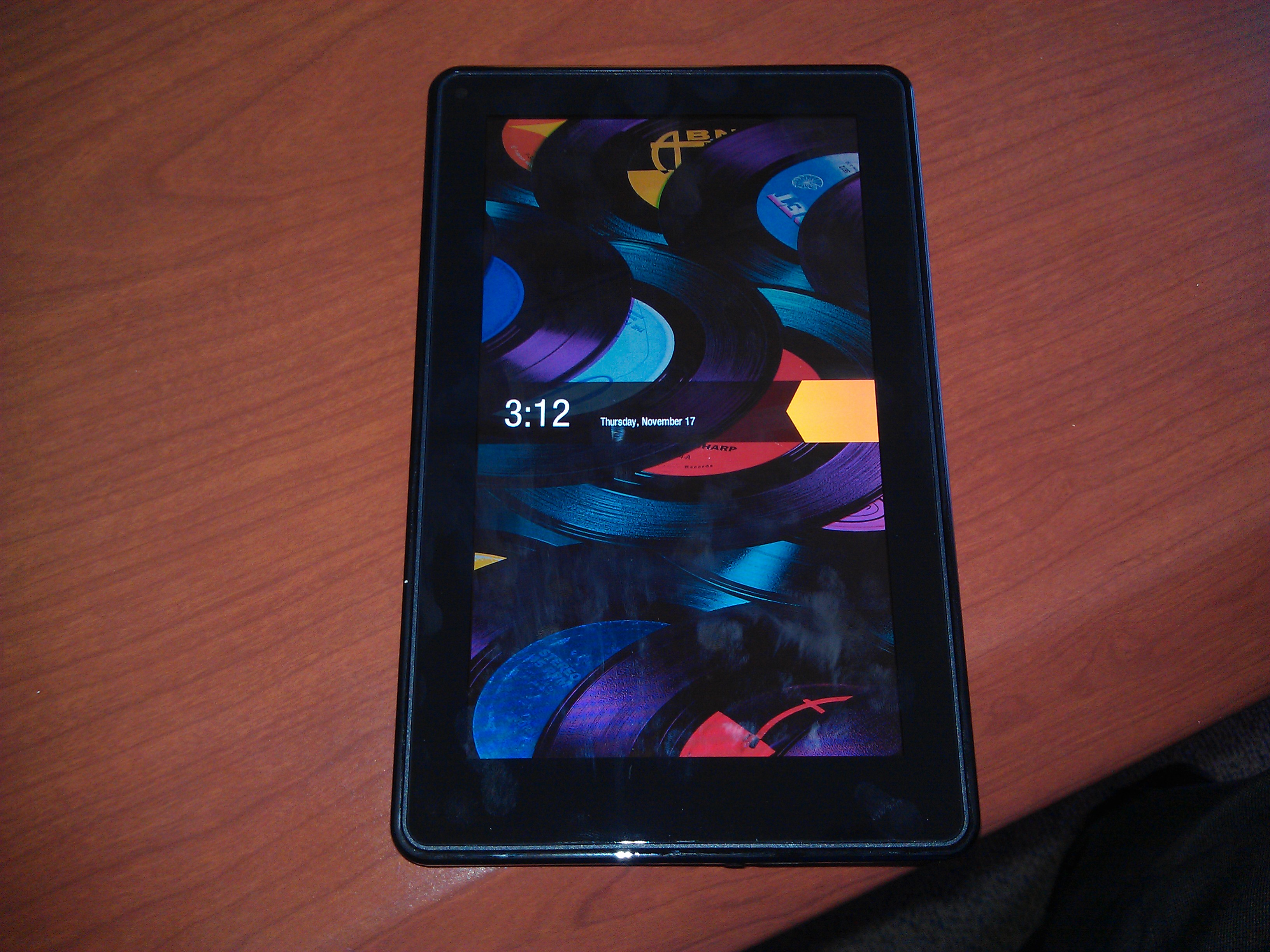
Unboxing: Kindle Fire
My office ordered a Kindle Fire for me to use, and it just arrived! Being an Amazon product, it arrived in what they call “frustration-free packaging” with which I would agree. All I had to do was pull a rip tab to open the box, and there was my Kindle.

Below the device itself was the charging cable, and inside the lid was a small card introducing the user to the Kindle Fire. No other material or paperwork.


The device itself is similar in form factor to the Blackberry Playbook, but according to a tear down the hardware is actually quite different. The body is shiny black plastic, and the front is just the screen with no buttons or other adornments.

The back is black soft touch, with the Kindle logo stamped into it and the Amazon logo printed below.
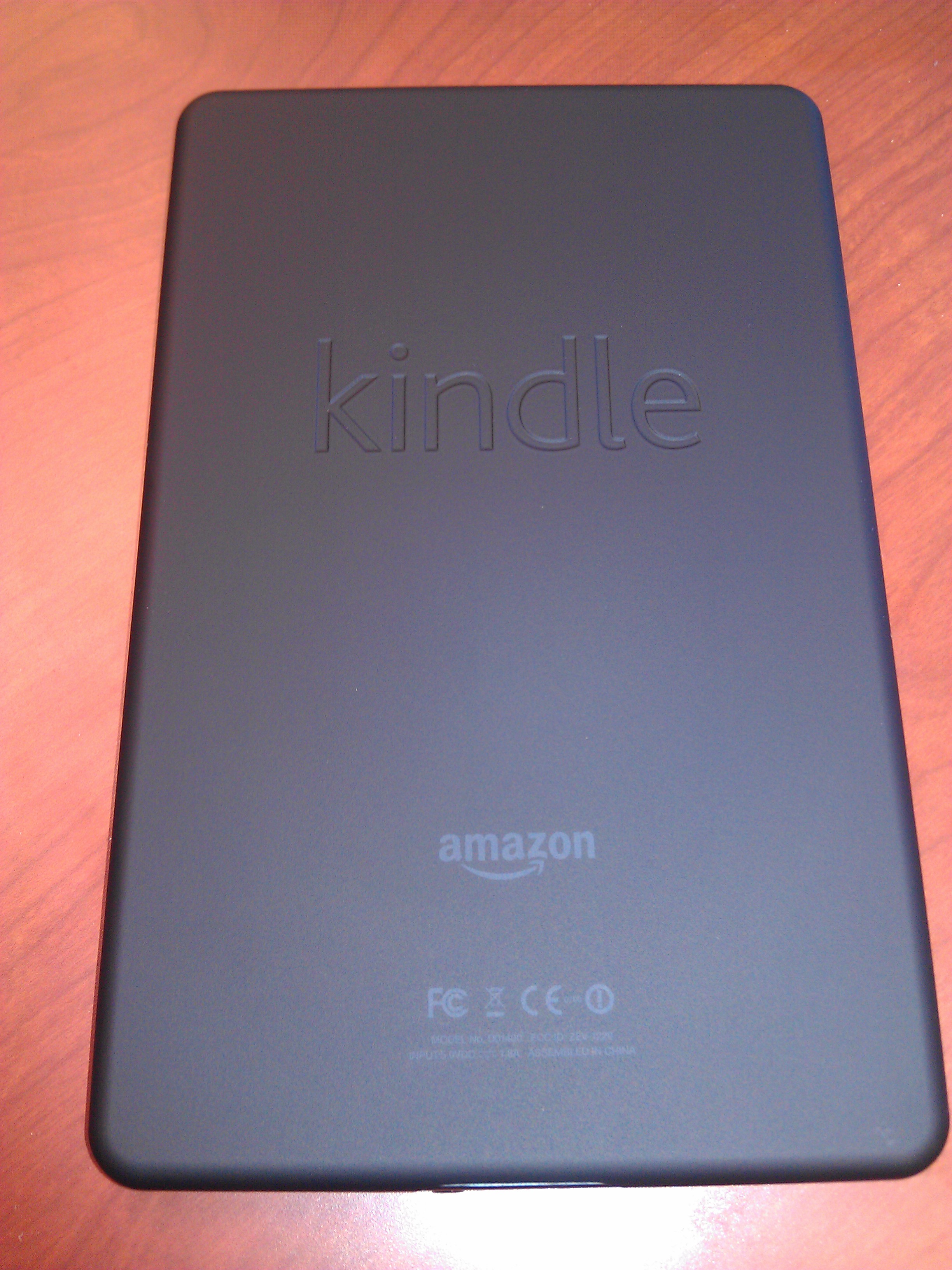
The only buttons or connectors on the device are along the bottom edge: the power button, a Micro USB port, and a 3.5mm headphone jack. That’s it.

Powering it on, the device boots to a screen asking you to choose an avialable wireless network.
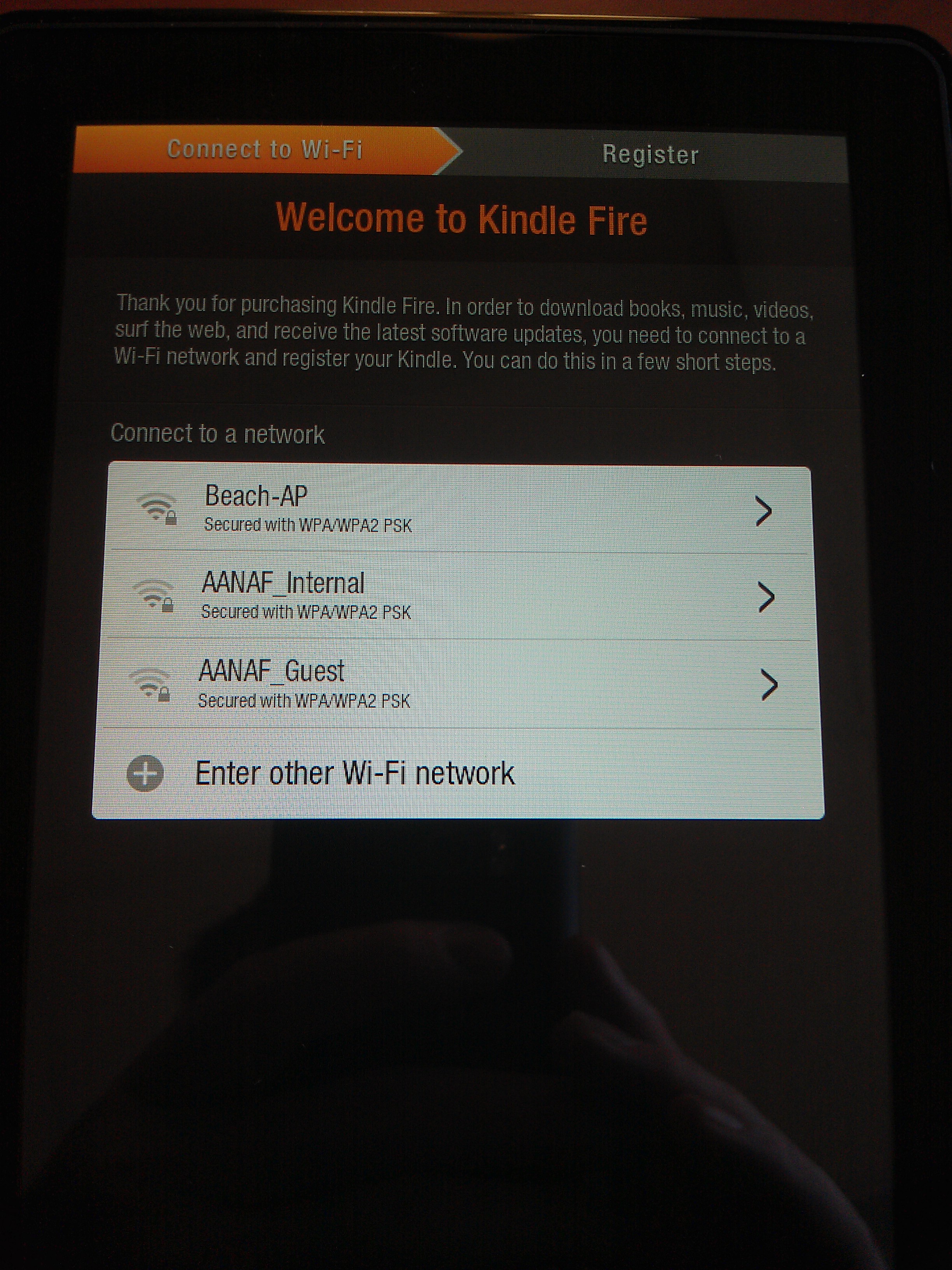
After that, it asks for your time zone.
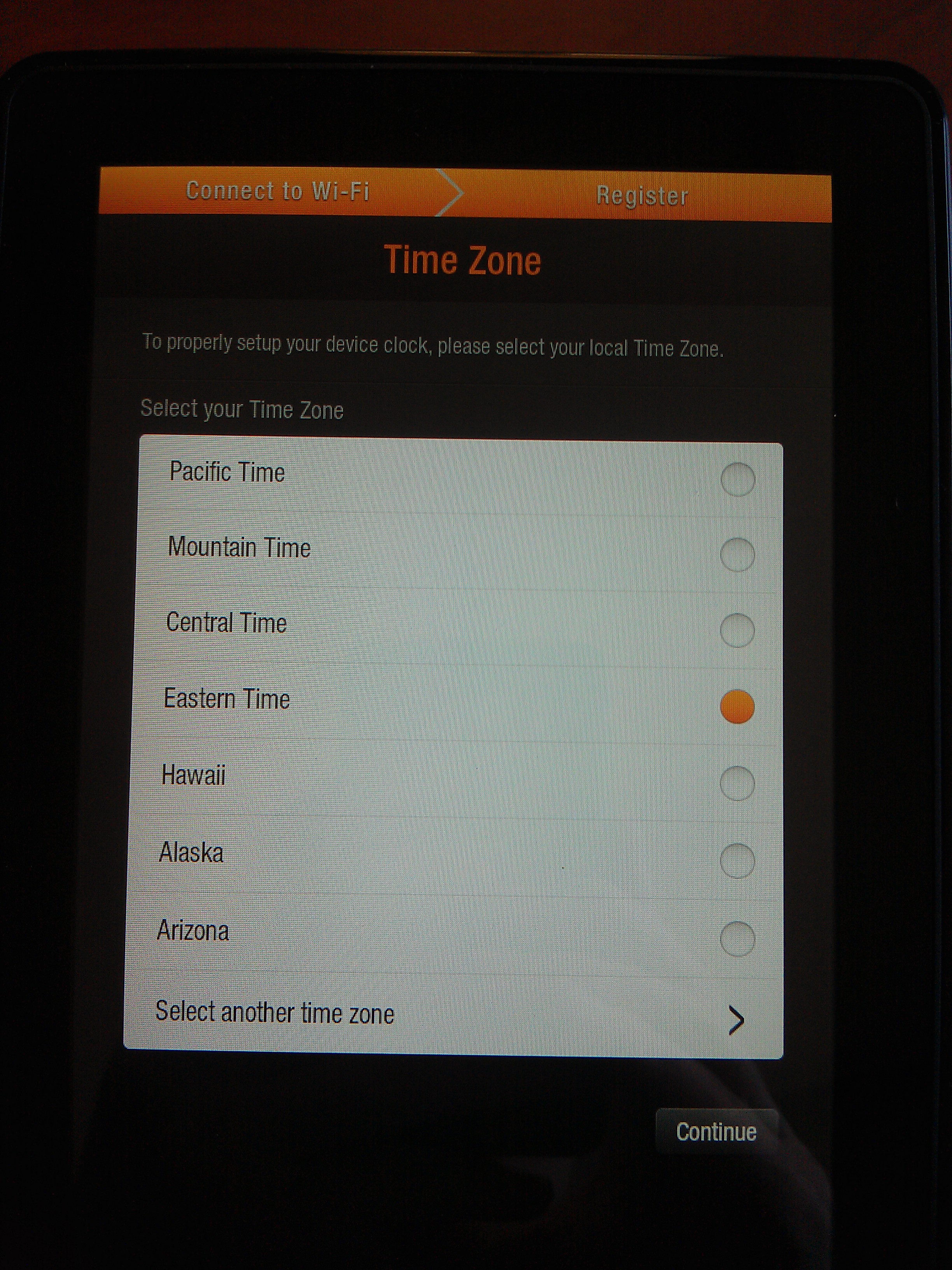
The device comes pre-programmed for your Amazon account, so you don’t have to enter any account information. I actually don’t like that as it’s a security risk (what if it gets delivered to the wrong address by mistake?), but that’s how they do it. It automatically registers itself with your account, and then checks for software updates. There were updates available when I first powered mine on, so it took a little time to download and install those.
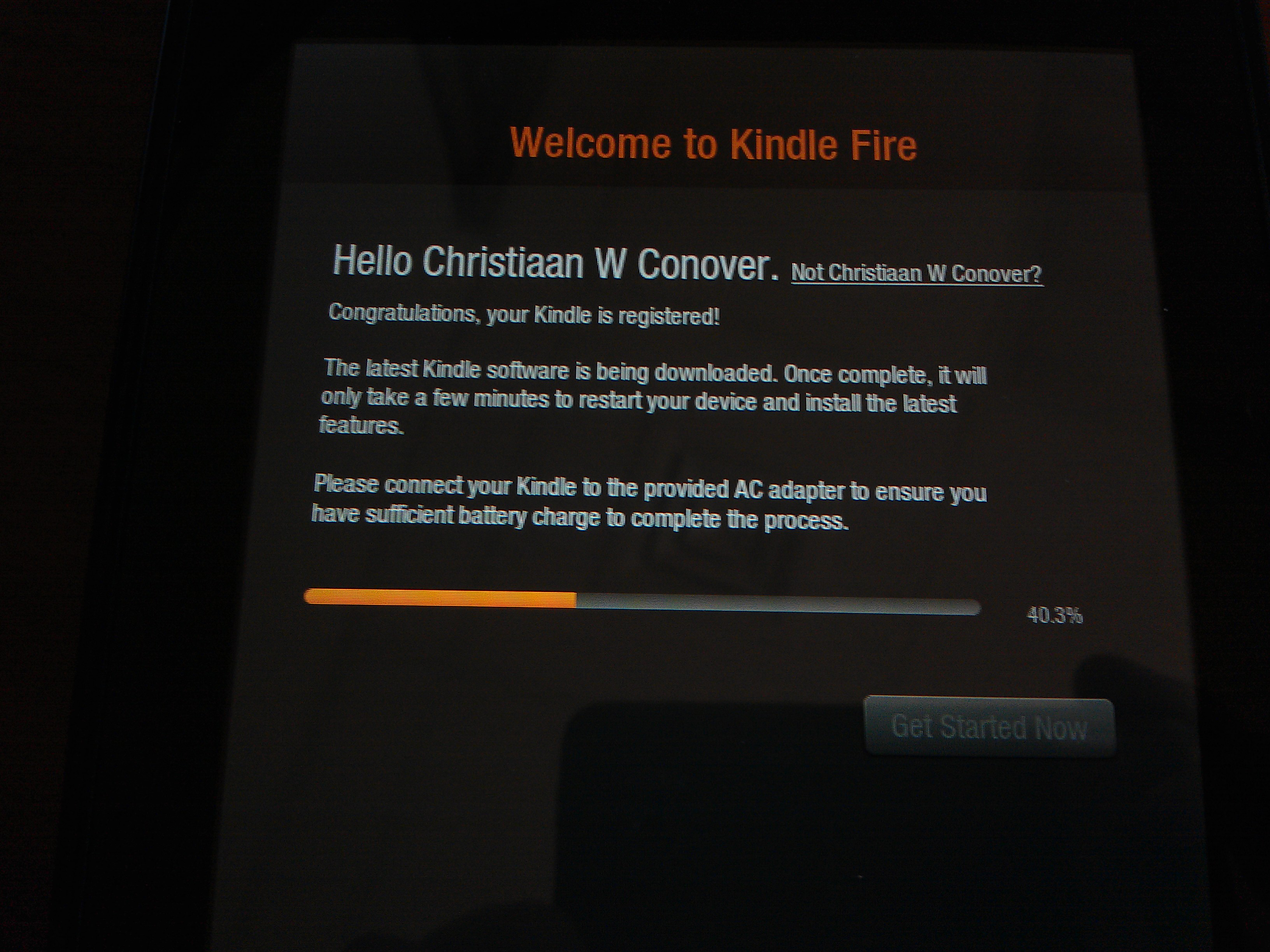
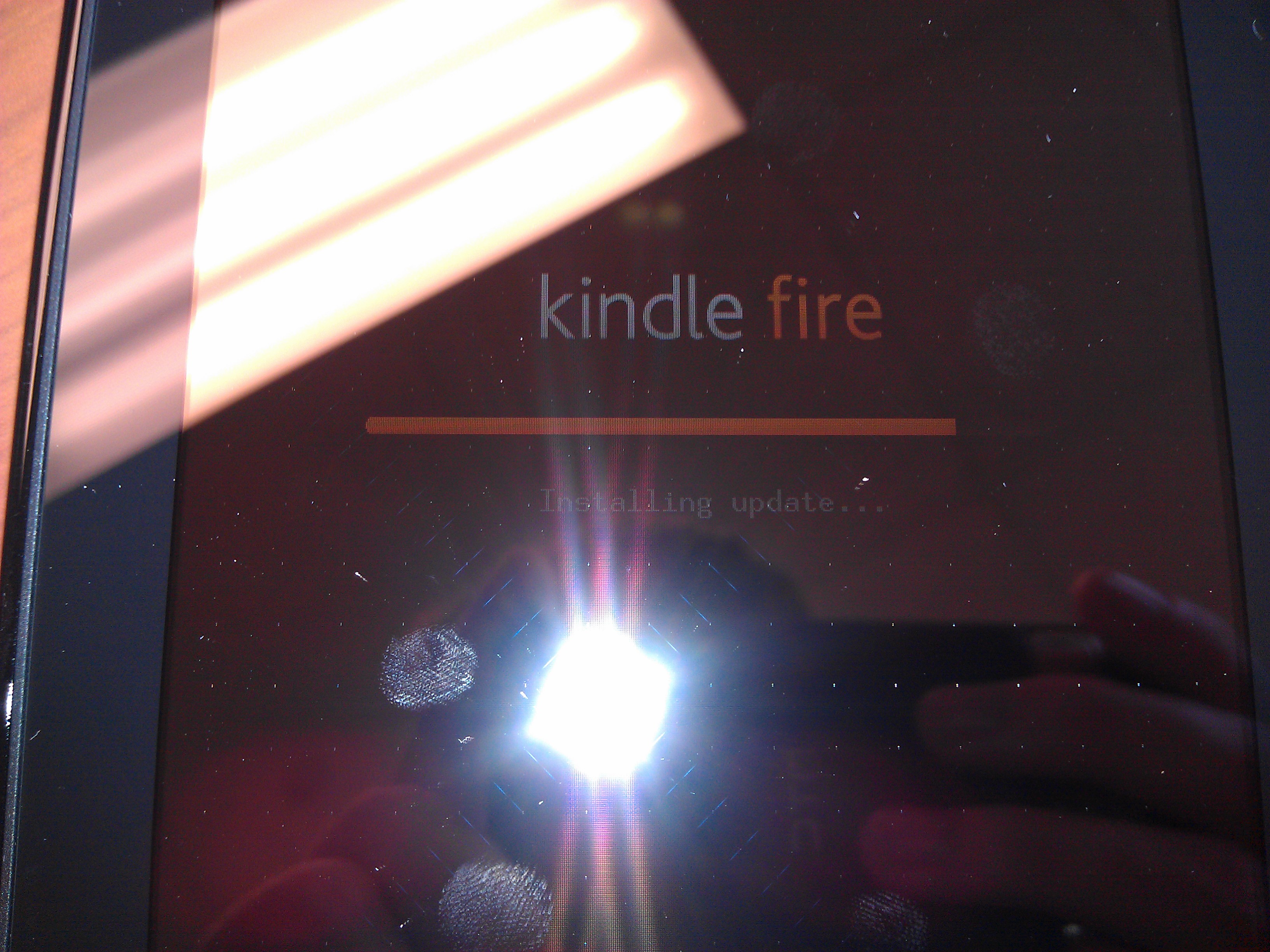
You then swipe to unlock (the background of the unlock screen changes periodically to a random pre-designated image).
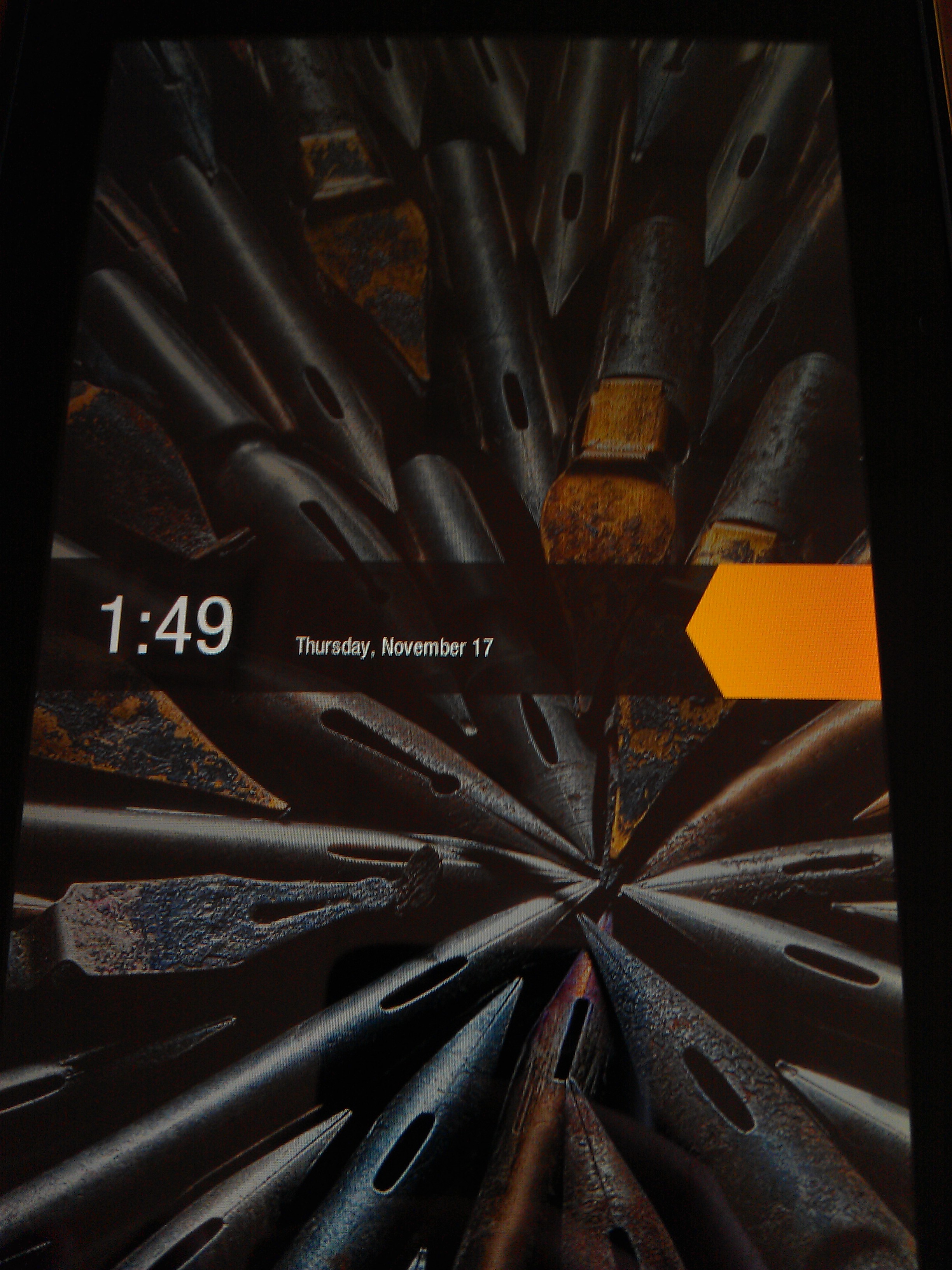
The software then walks you through a few screens of familiarization.
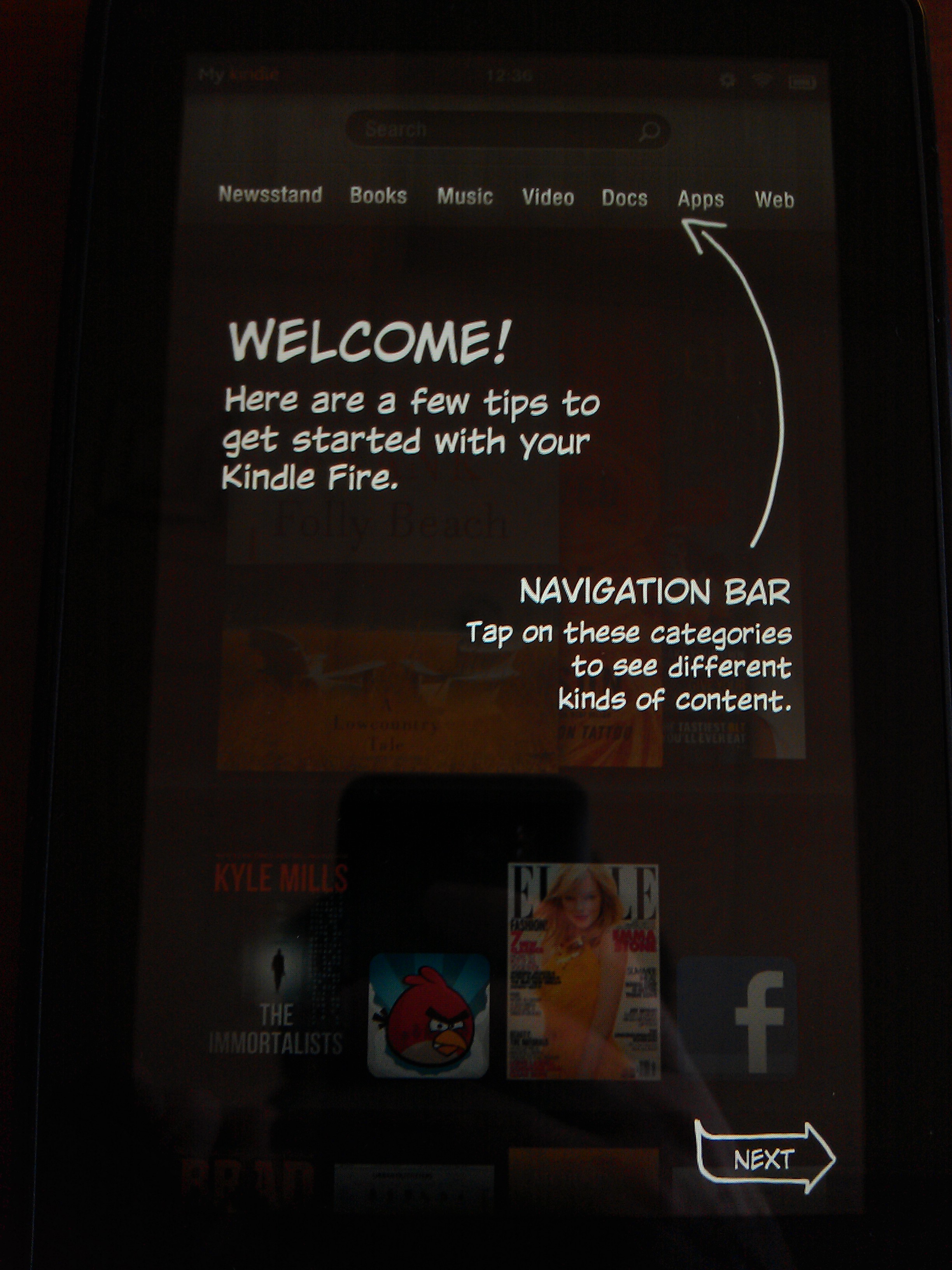
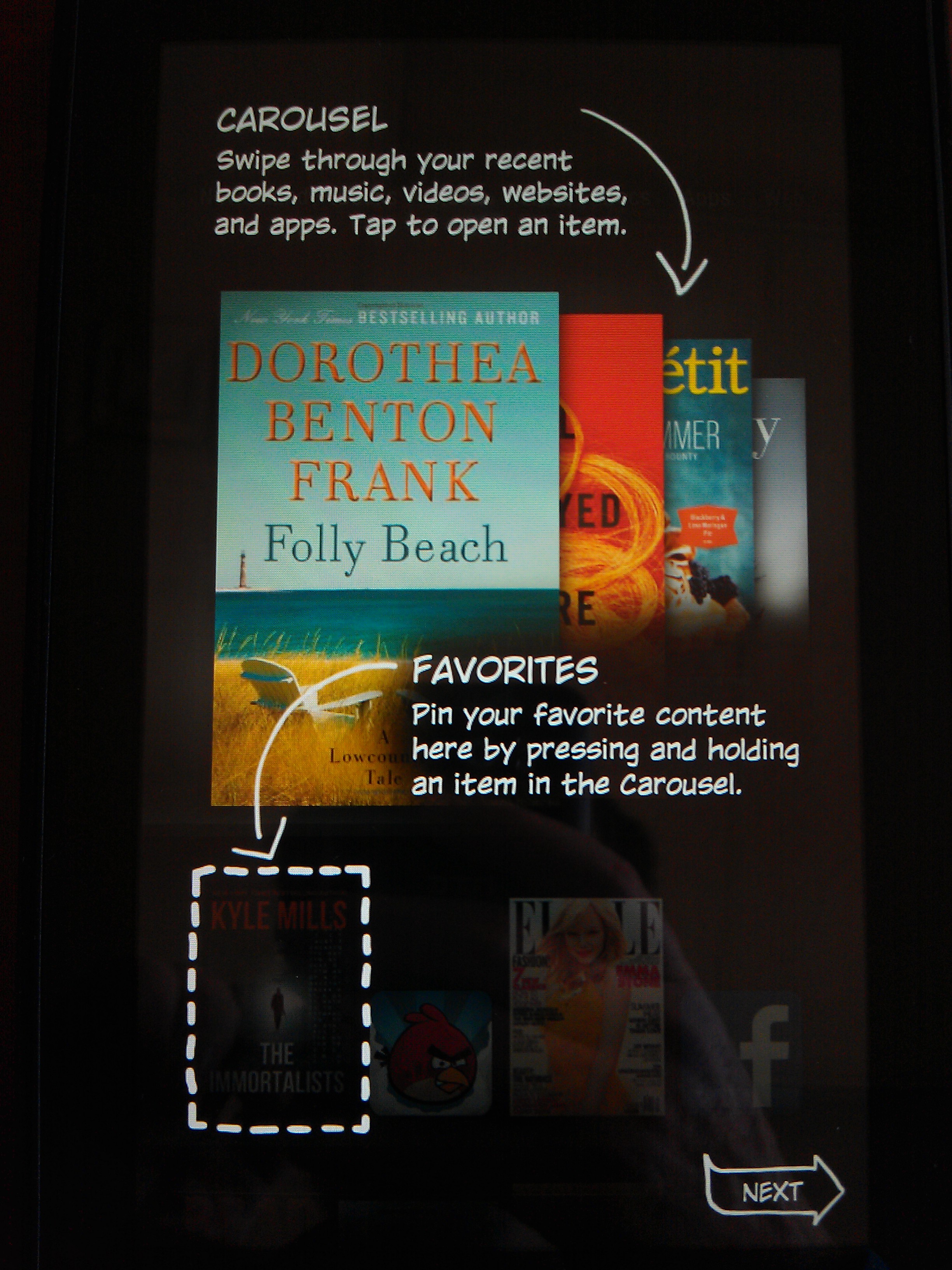
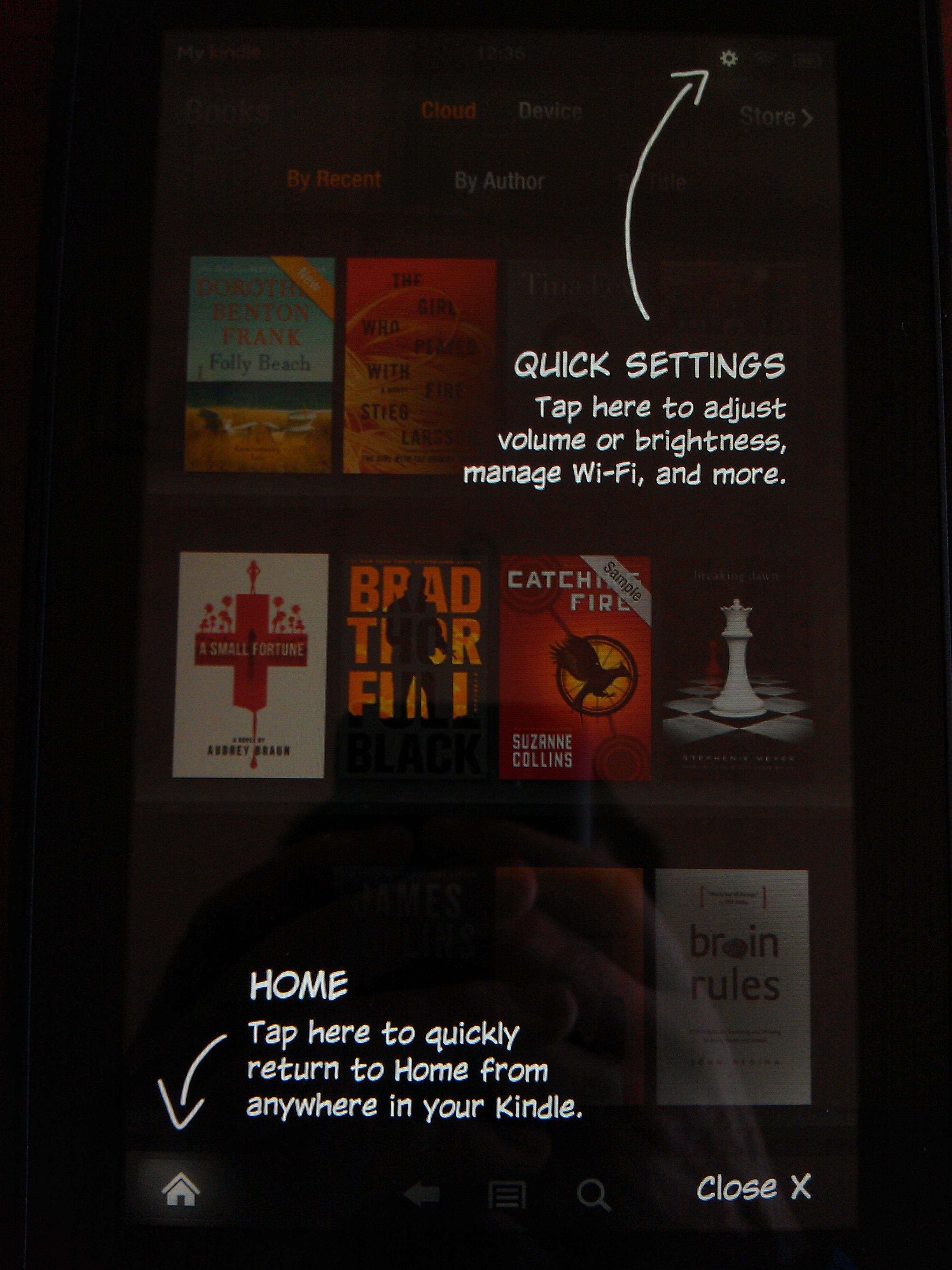
That’s it! The Kindle Fire is ready to go. It comes preloaded with a few apps and books, such as Facebook, Amazon, and the Kindle Fire manual.
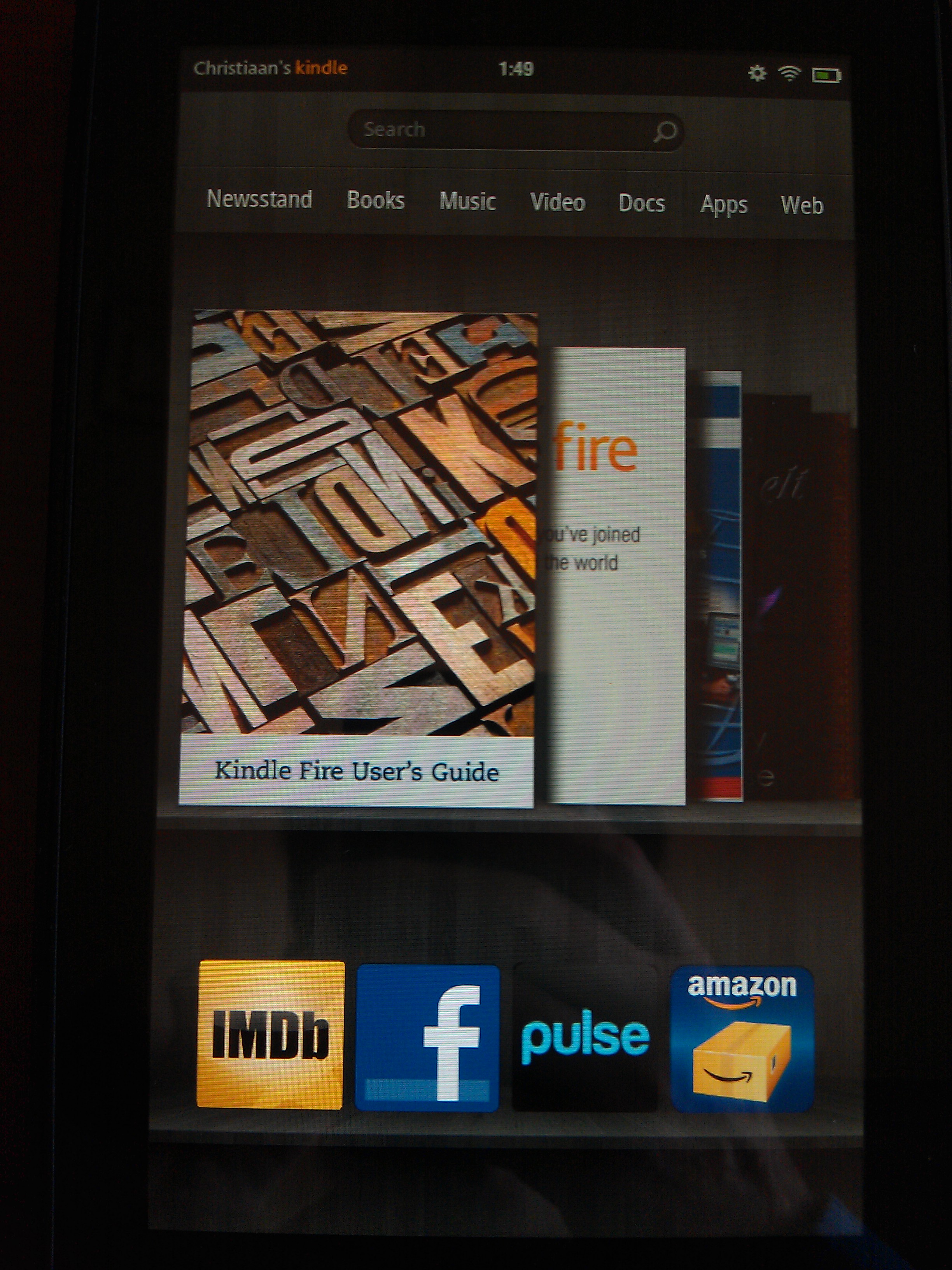
The manual is a Kindle book, and gives you all the information you need about the Kindle Fire.
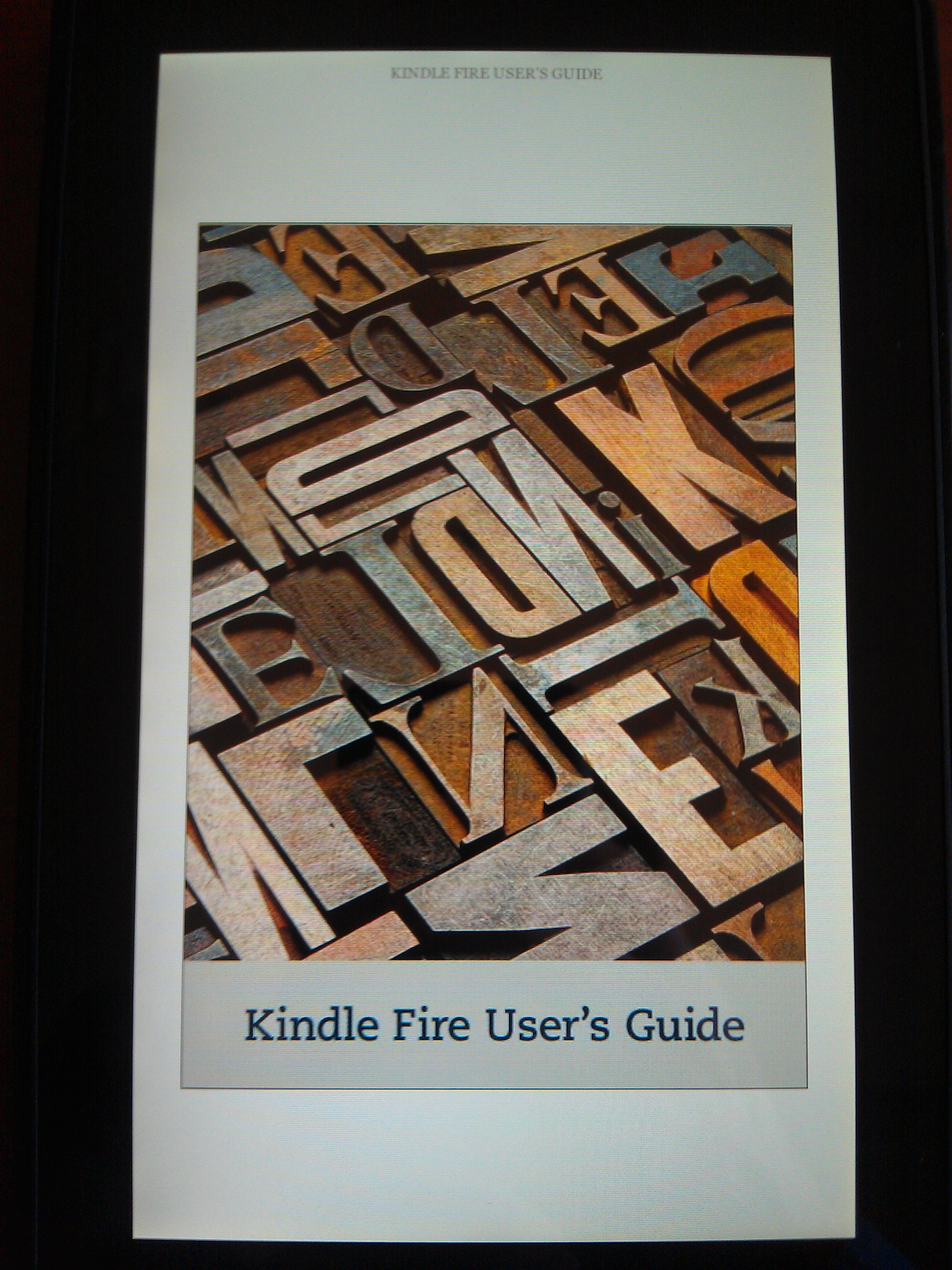
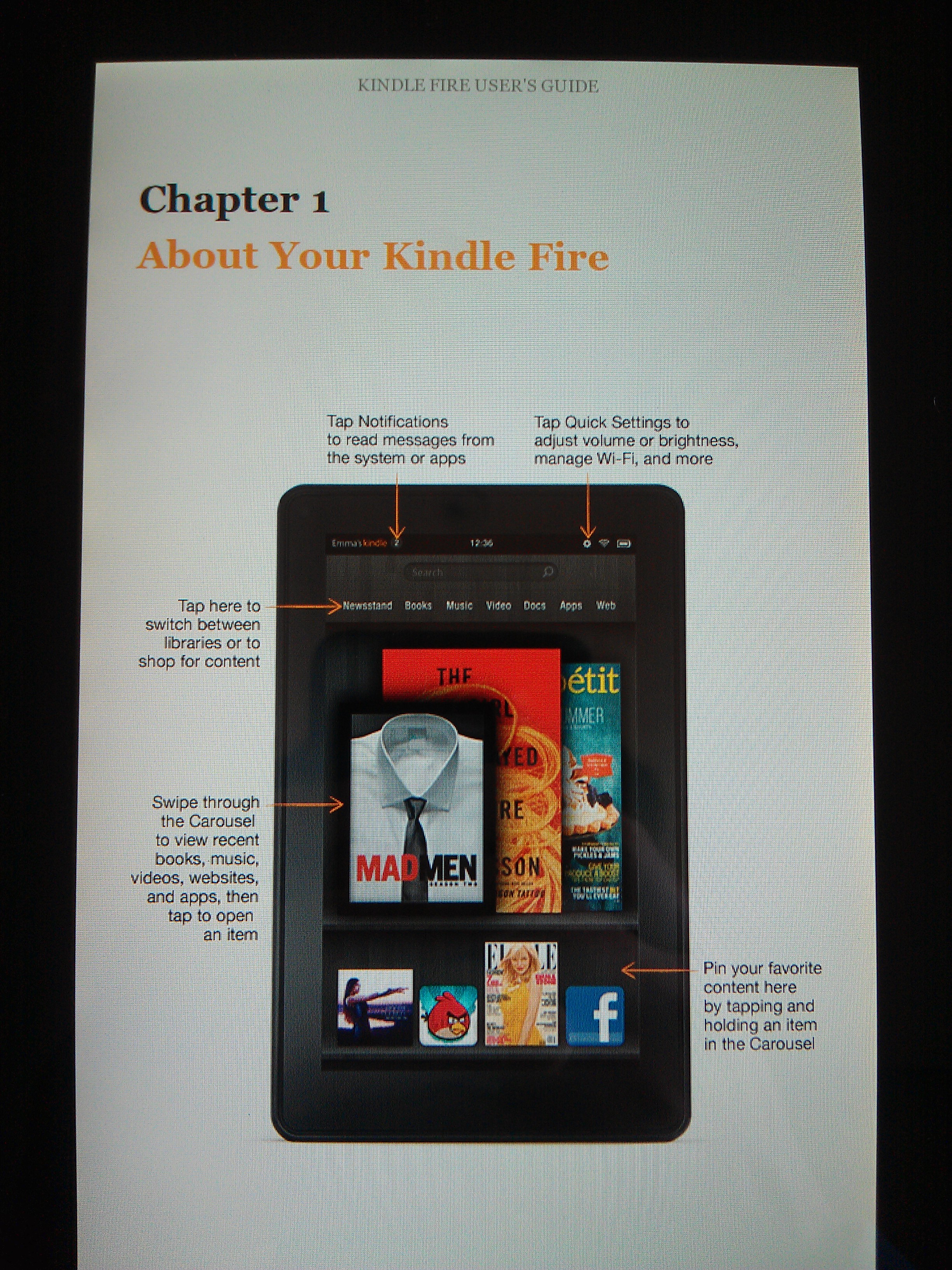
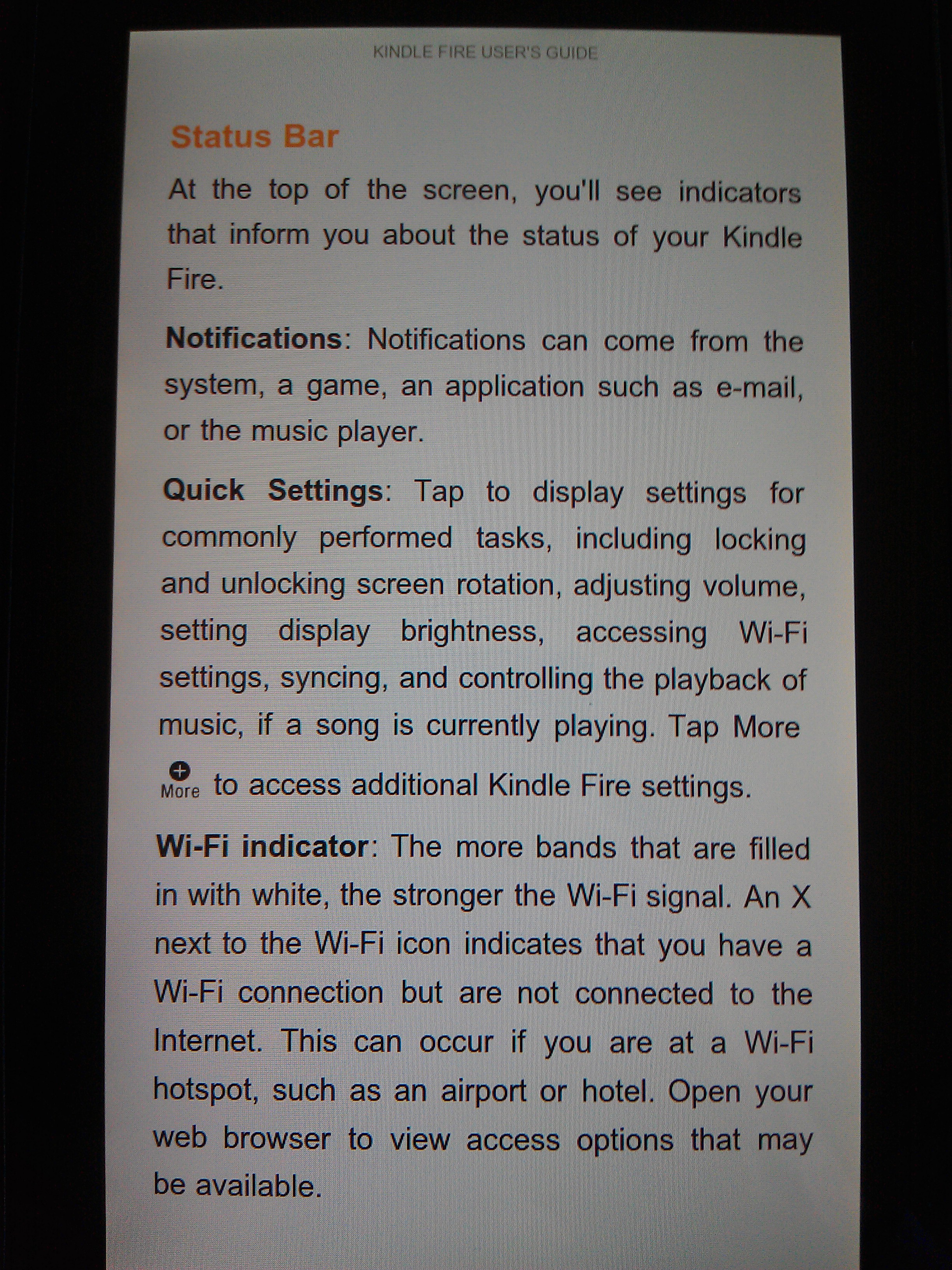
One thing I noticed right off the bat is that Amazon has FINALLY added better font controls for Kindle books.
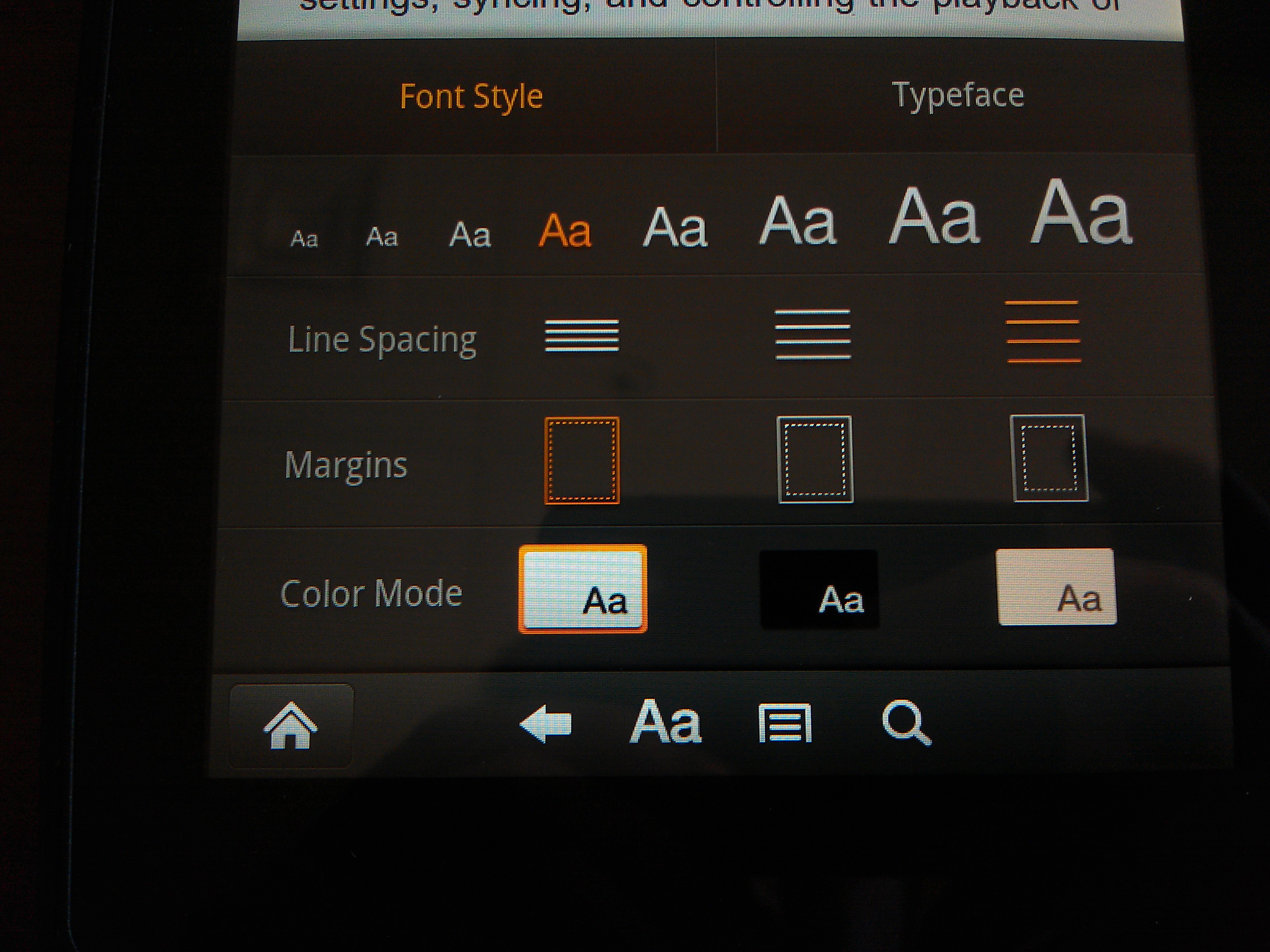
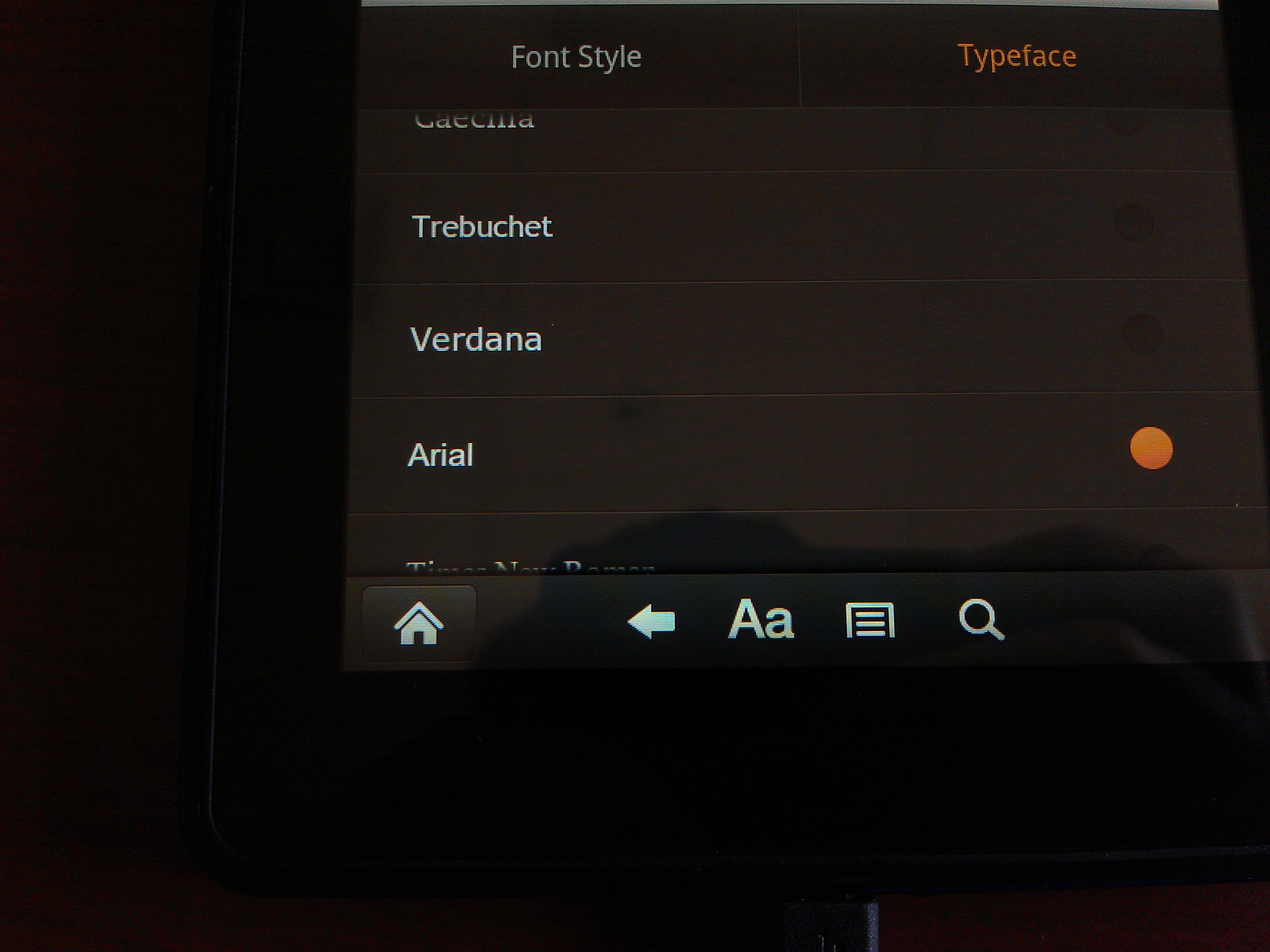
I set mine to a slightly larger sans serif font.
That’s pretty much as far as I’ve gotten. After I’ve used it for a few days I’ll write up a review, but so far I’m really enjoying it!
comments powered by Disqus